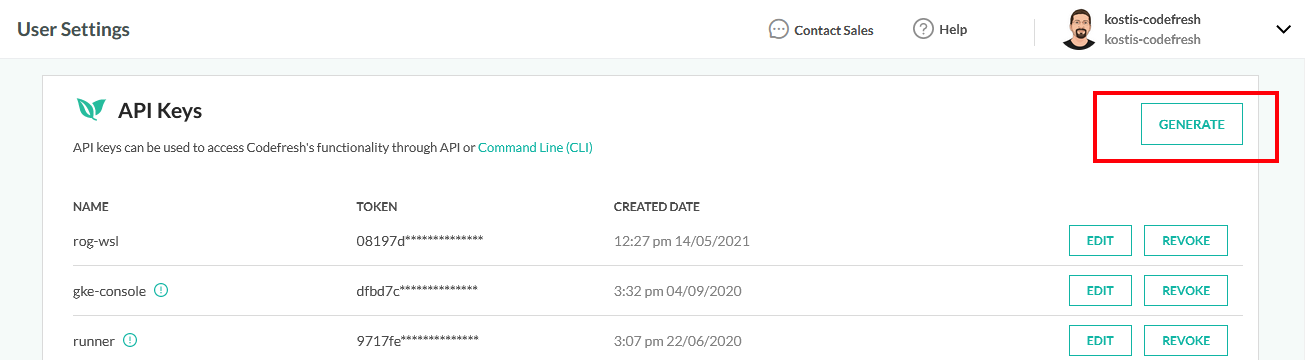Install Codefresh CLI
The Codefresh command-line tool, codefresh, allows you to manage your Codefresh deployments from your terminal
Installing the Codefresh CLI
Find your version by looking at the latest releases.
At the terminal command prompt, enter the following commands:
cd /tmp
wget https://github.com/codefresh-io/cli/releases/download/v0.75.26/codefresh-v0.75.26-linux-x64.tar.gz
tar zxvf codefresh-v0.75.26-linux-x64.tar.gz
This download the CLI locally. To install and use it:
chmod +x ./codefresh
sudo mv ./codefresh /usr/local/bin/codefresh
This will install codefresh in your Cloud9 environment. To test to make sure the command is installed properly, execute the command:
codefresh version
You should see the codefresh version message.
Connecting your CLI with your Codefresh account
To connect your Codefresh CLi with your own account you need to setup authentication.
Sign in Codefresh and visit your user settings at https://g.codefresh.io/user/settings
Scroll down until the API Keys section and click the Generate button
Enter an arbitrary key name (for example aws-workshop) and enable
the first checkbox next to Scopes.
Finally click the Create button in the dialog and make sure to copy the API Token that was generated (it will not be visible again after you leave this screen)
Then in your terminal enter the following:
codefresh auth create-context --api-key <your_key_here>
Now the CLI is authenticated against your Codefresh account.
Type
codefresh get context
to verify the authentication.